Decision Point
Use the Decision Point connector to determine the job process to be performed in the workflow based on preset rules.
Supported formats (input data)
The Decision Point connector supports all formats compatible with SLNX.
Convertible formats (Output data)
The output data format is the same as the input data.
To configure the properties of the Decision Point connector:
-
In the Delivery Flow, click the [Decision Point] connector icon.
-
In [Rule Definition], configure the conditions under which the flow redirect rules are applied.
-
For details about setting conditions, refer to page 226 "List of conditions".
-
The workflow will proceed with the upper flow when the condition is evaluated as "true", and the lower flow when the condition is evaluated as "false".
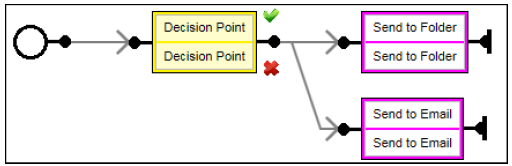
Up to two redirects can be configured for each Decision Point connector. If more than two redirects are required, position multiple Decision Point connectors.
At least one destination connector must be positioned at each redirect and the parameters are specified for all destination connectors.
List of conditions
The following is a list of conditions that can be specified. Multiple conditions can be combined together. When multiple conditions are set, configure [Match All], [Match Any], or [Match None].
The Decision Point connector uses for comparison purposes the metadata specific to the destination connectors positioned prior to the Decision Point connector as well as the metadata specified for the workflow.
For details about the metadata specific to destination connectors, refer to Exposed Metadata of Destination Connectors.
|
Metadata Type |
Comparison method |
Description |
|---|---|---|
|
Number |
equals/less than/greater than |
Number type metadata is compared to the specified value. |
|
String |
equals/starts with/ends with/contains/Regex |
String type metadata is compared to the specified string. |
|
Date |
less than/greater than/ between |
Date type metadata is compared to the specified date. |
|
Time |
less than/greater than/ between |
Time type metadata is compared to the specified time. |
|
Boolean |
equals |
Boolean type metadata is compared using the check box status (checked or unchecked). Being checked is evaluated as "true", and being not checked is evaluated as "false". |
|
Lit<String> |
equals/starts with/ends with/contains/Regex |
List<String> type metadata is compared to the specified string. If at least one string matches, it is evaluated as "true". |
To use the custom metadata as the condition:
-
Click [Customize Tag].
-
Specify the custom metadata, and then click [OK].
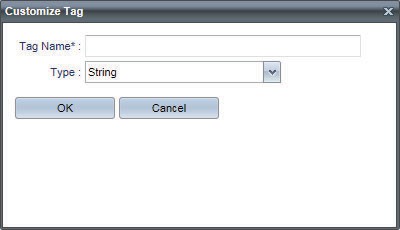
|
Item |
Description |
|---|---|
|
Tag Name |
Enter the valid metadata tag manually. Refer to Basic Metadata Elements and Corresponding Tag Names. |
|
Type |
Select the type of the metadata from the drop-down list. |
